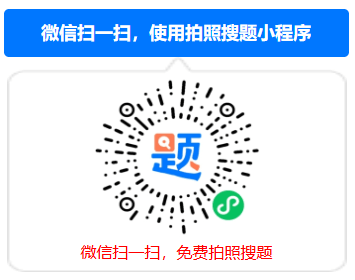问答题
Your network contains an Active Directory domain named contoso.com. The domain contains two servers named Server1 and Server2 that run Windows Server 2012 R2.
From Server2, you attempt to connect to Server1 by using Computer Management and you receive the following error message: "Computer\ \Server1 cannot be found. The network path was not found."
From Server1, you successfully connect to Server2 by using Server Manager.
You need to ensure that you can manage Server1 remotely from Server2 by using Computer Management.
What should you configure? To answer, select the appropriate option in the answer area.


相关考题
-
单项选择题
Your network contains an Active Directory domain named contoso.com. All domain controllers run Windows Server 2012 R2. The domain contains a server named Server1 that runs Windows Server 2012 R2. You need to ensure that when users log on to Server1, their user account is added automatically to a local group named Group1 during the log on process. Which Group Policy settings should you modify?()
A. User Rights Assignment
B. Preferences
C. Security Options
D. Restricted Groups -
单项选择题
You have a server named Server1 that runs Windows Server 2012 R2. Server1 has five network adapters. Three of the network adapters are connected to a network named LAN1. The two other network adapters are connected to a network named LAN2. You need to create a network adapter team from the three network adapters connected to LAN1. Which tool should you use?()
A. Routing and Remote Access
B. Network and Sharing Center
C. Server Manager
D. Network Load Balancing Manager -
单项选择题
Your network contains an Active Directory domain named contoso.com. The domain contains a DHCP server named Server1that runs Windows Server 2012 R2. You create a DHCP scope named Scope1. The scope has a start address of 192168.1.10, an end address of 192.168.1.50, and a subnet mask of 255.255.255.192. You need to ensure that Scope1 has a subnet mask of 255.255.255.0. What should you do first?()
A. From Windows PowerShell, run the Remove-DhcpServerv4PolicyIPRange cmdlet.
B. From the DHCP console, modify the Scope Options of Scope1.
C. From Windows PowerShell, run the Remove-DhcpServerv4Scope cmdlet.
D. From Windows PowerShell, run the Set-DhcpServerv4Scope cmdlet.